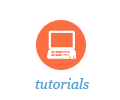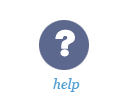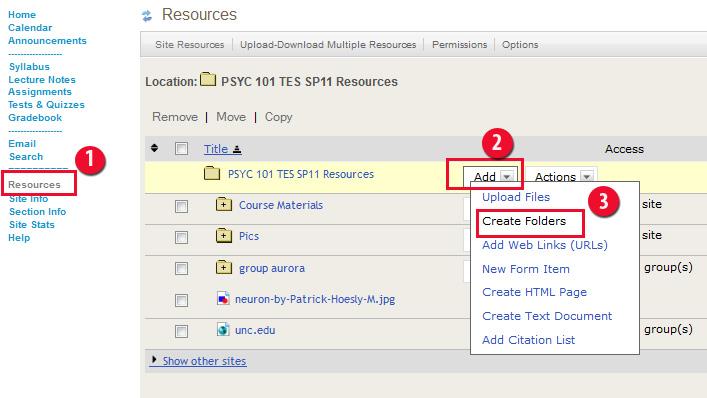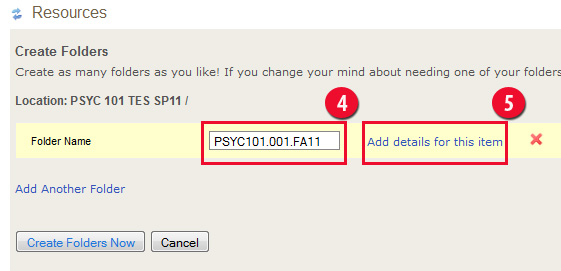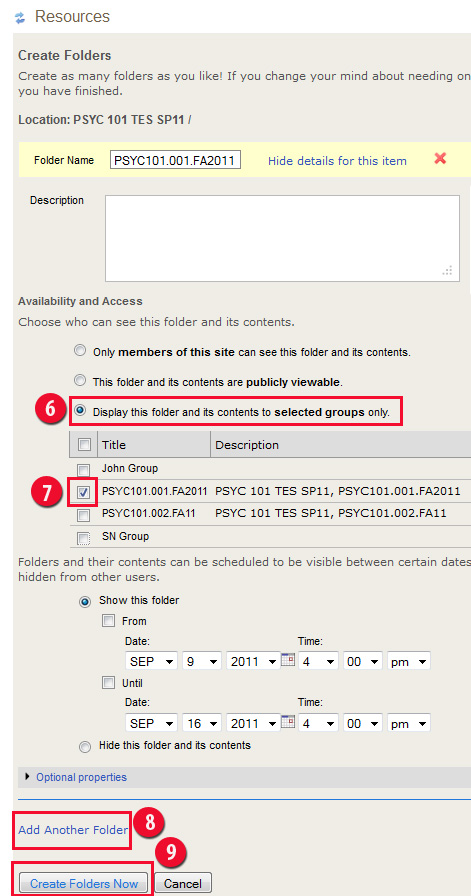Tips & Tricks
Publish Content to a Group or Section
If you have a Sakai site with multiple groups or sections, you may wish to publish certain content to only certain group(s) or section(s).
The easiest and most organized way of doing this is to (I) create a folder with the name of the group or section and (II) upload into that folder the content you wish to publish or make available to that group or section. Note that you can create as many folders for as many groups or sections as you need.
-
Click Resources in your Sakai site menu
-
Click Add next to the site's parent folder
-
From the drop-down menu select Create Folder
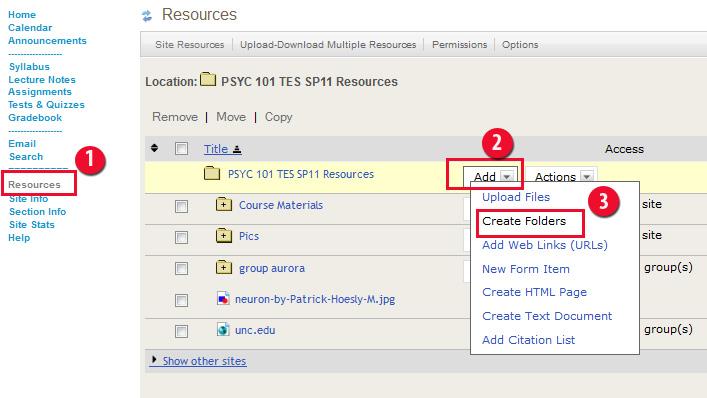
-
In the Create Folders page enter the folder name
-
Click add details for this item. The Create Folders page will expand
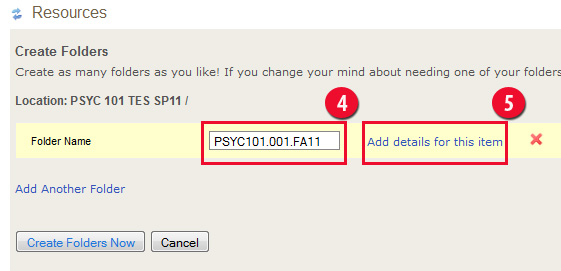
-
Click Display this folder and its contents to select groups only. A list of your site section(s) or group(s) will appeare.
-
Check the box for the section for which you are creating the folder. This means that only the users of the selected section will be able to see this folder and therefore its content.
-
You may click Add Another Folder if you wish to create another folder(s) for another section or group in your site. In this case a new Create Folders page will expand and you will repeat the steps 4, 6, and 7 with the new information for the new group or section. You may repeat this steps as many times as you wish.
-
Click Create Folders Now to finish the folder creation process.
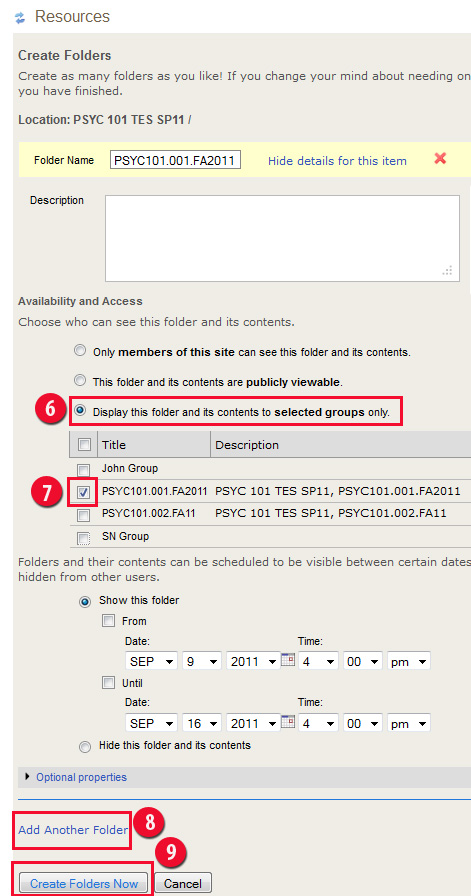
-
Now you may upload files to the folder just created, only the user(s) of the section(s) or/and group(s) associated with that folder will be able to see its content. In our example, only the students from PSYC101.001.FA11 will be able to see the content of this folder.